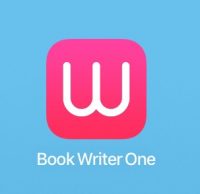This tutorial will help you to create your first electronic book
1. Add photos
Select ´+´button and select photos that you want to add.
Select ´Save´button and item is automatically added to the page.
2. Place photos
Once you select an item, you can go to the corresponding page, and once more you can edit or add the item.
Hold the photo to move the photo. After finishing, press Done button will reposition the photos.
3. Edit style
Select the desired page and select the Page button to change the layout.
When you have completed the entire layout, select Done button to enter detailed editing mode.
4. Adding items
Select an item from the item bar and drag the item on to the page.
Select a Media and the item will be added.
5. Editing items
Select en item on the page and tap the edit button on the top to decorate the item.
Tap the Undo button to go back to your previous work.
6. Organizing Page
Swipe outside on the page to move to the previous or next page, or tap ´Pages´to move to the list of pages.
You can select a page to move or Tap and Hold to change the order of the pages.
7. Reading Mode
Tap the Book button to see the book you have made in reading mode.
Use two fingers to expand and reduce the page in ´Reading Mode´. Swipe the pages left and right to move pages.
8. Share Book
You can share your book as an internet/page book. Tap the ´Settings´button and select ´Share book´or ´Publish´to distribute it to your readers.